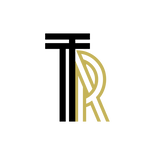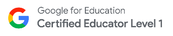Microphones & Cables
| microphone_types.pdf | |
| File Size: | 667 kb |
| File Type: | |
| microphones_a_how_to_guide.pdf | |
| File Size: | 849 kb |
| File Type: | |
| one_microphone_every_videographer_should_own.pdf | |
| File Size: | 387 kb |
| File Type: | |
| everything_you_were_afraid_to_ask_about_broadcast_cables.pdf | |
| File Size: | 779 kb |
| File Type: | |
|
|
|
Mixers & WCA-Radio Studios
|
WCA-Radio Studio "A"
Uses: - Recording Radio Shows - Recording Voiceovers Equipment: Mixer: "POT" 1, 2, 3, 4 = Mics 1 - 4 Main Mix = What is recording to computer Headphone Amp: Plug in Headphones to monitor audio being recording. 1 - 4 gives each person the ability to adjust headphone volume INDEPENDENT of each other and recording volume. Recording Software: Audacity Save all files as .MP3(s) in WHS RADIO Folder, create separate folders with your name on it for your files. Email files to your WHS accounts so they can be accessed and edited in Lab or Edit Bays. |
WCA-Radio Studio "B"
Uses: - Recording 2-person Radio Shows - Recording Voiceovers Equipment: Mixer: "POT" 1, 2, 3, 4 = Mics 1 - 4 Main Selection (Fader) = What is recording to computer Headphones: Button "TO PHONES / CNTRL ROOM" Up Position: Hear computer audio playback Down Position: Hear microphone input. Recording Software: Sound Forge Save all files as .MP3(s) in WHS RADIO Folder, create separate folders with your name on it for your files. Email files to your WHS accounts so they can be accessed and edited in Lab or Edit Bays. |
Mr. Robbins, Digital Media & Communications, Watertown High School, 50 Columbia Street, Watertown, MA 02472